

Many of the common issues can be resolved by following these steps:
If the issue still persists after the above steps, please read through below for detailed solutions.


Threadit allows you to submit, store, send and receive content. As described in the Threadit and Google Terms of Service, your content remains yours. We do not claim ownership in any of your content, including any videos, text, data, information, and files that you share, or store in your Threadit account. Threadit’s use of user data is defined in detail in the Threadit Privacy Policy.


Threadits are stored on the Threadit platform itself. This storage is currently free, but we plan to add a paid tiers with storage limits in the future. Threadit storage is separate from Google Drive and does not count towards storage limits that may exist for Google Workspace customers.


Threadit can be used anywhere in the world except China, Syria, Sudan, Iran, Cuba, and North Korea. Stay tuned for per-country expansion.


Yes, Threadit can be used in a university or higher education setting but only for users >18 years. If you have questions or need help, please reach out here.


If you see a screen saying “Your organization is in review”, that means we want to work with your IT department prior to your organization using Threadit. Please complete the form you see in signup to let us know you’re interested.
No need to wait though! You can still try Threadit with a personal account for non-work use cases.


You can download the chrome extension directly from the chrome web store. If you’ve created an account, you can also download directly from the link in the product. See our how-to video for more details.




In Incognito mode, please click on the eye icon on the top right corner of the browser address bar and click “Allow Cookies”. Refresh the page again and you should be able to login with Google.
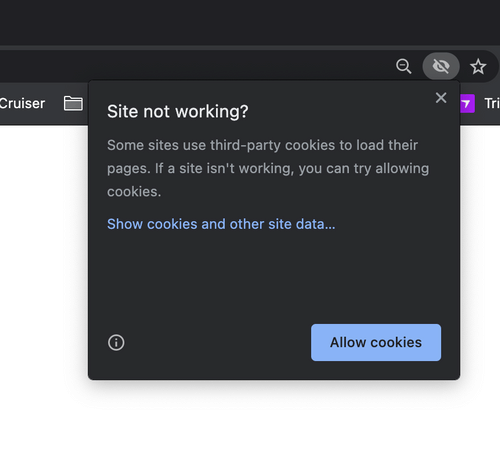


Click the settings gear icon in the bottom left-hand corner of the recording screen and select your default camera setting. Other software camera applications like filters are not compatible with Threadit.


If your microphone isn’t working or you can’t hear your recording, please try completely closing your browser and reopening Threadit to see if that resolves the issue. In the Threadit recording screen, make sure you selected the default microphone device.


You may need to enable screen sharing in your operating system preferences. If you’re not able to present your screen, you should give your browser access to record your screen. On an Apple® Mac® computer using macOS® Catalina® version 10.15 or later, let Firefox® or the Chrome browser access your computer’s screen recording:


You can record and watch Threadit videos on your iOS and Android mobile devices, but Threadit doesn’t yet support screen sharing on mobile.


If you’re using Chrome in iOS, please go to iOS Setting app, click on “Chrome” and then enable the setting to “Allow Cross-Website Tracking”. This should resolve the issue.
If you are using Safari on iOS, please follow similar steps and enable “Allow Cross-Website Tracking” tracking on the Safari app settings.


We currently have a 70 minute limit for recordings, but in general, we encourage shorter videos to increase engagement and viewership.


In the recording interface, you will see a circular arrows icon. Click on this button to re-record your message.


First step is to try restarting your browser. If you see in the settings gear an “unknown device”, see the answer to that question below.


First step is to try restarting your browser.
Second, this can sometimes happen when you have installed software on your device that adds a software based camera (for example, for filters). If restarting your browser doesn’t resolve the issue you may have to uninstall the software based camera.




Typically if your audio and video appear to be out of sync in the review screen, it will resolve after you have shared your Threadit. If this issue is still present in the player interface, please try again or contact support if the issue persists.


If you share your Threadit message with individual email(s), your recipient(s) should receive an automated notification within a few minutes. Be sure to check all folders including updates, promotions, social, etc. Also, double check that the desired email addresses have been added correctly and are visible in the sharing module under individuals. If the notification email does not turn up within a few hours, please contact support.


The easiest way to share with multiple people within your company at once is to select the domain level link sharing (e.g. company.com) option in the share settings, then copy the link and share with the intended recipients via your preferred communication channel.
If your work is sensitive, we recommend that you share directly with your intended recipients by adding individual email addresses in the share settings and sending via Threadit. You can also share your Threadit videos with Google Groups or Gmail aliases.


Yes, you can share Threadit videos with Google Groups or Gmail aliases!


Clips is a new recording feature that lets you record short structured videos and effortlessly switch between recording options. These video clips are automatically stitched together to create one seamless message. To use clips, select a template under “create a Threadit”. With clips, you have the option to define clip titles in advance and then record or record first and then add clip titles afterward. To create your own custom clips or bypass clips altogether, select the first template option (blank) and start recording.


From the main dashboard, click on a Threadit message and then click play on a specific video within your Threadit to play OR let Threadit auto-play through the messages in order of receipt. From email, just click the play link in the email header or on the thumbnail image. If you have a public link, just click to go immediately to the player without logging in.


In the player interface, you will see an “eye” icon. Click the eye icon to see who has viewed your message.


Yes you can! In the player interface, click on the 3 dot menu in the right hand corner where you will see the download feature. At this time, only owners can download the video message they create. Viewers will not see this download option, even if they have "reply" access to the Threadit.
Need an example? Check out our how-to video.


This feature is not currently available.


Threadit integrates with gmail via the Chrome extension plugin. Install the Chrome extension from the web store, and then go to your Gmail home page. When composing a new email or replying to an existing one, you will see the Threadit icon added to the composer toolbox. Click on Threadit to initiate recording, and then save to embed your Threadit with an animated thumbnail directly into your email message.


You can drop a Threadit link into any chat room or channel you want. We're also piloting a Threadit integration with select Google Chat customers.


Threadit works best when you use the Chrome extension. With the extension it’s simple to initiate a Threadit with any existing product. In addition, the extension will add an integration with Gmail. You will be able to start a Threadit directly from the Gmail compose window.


Not at the moment.


No, Threadit is currently free for everyone who wants to use it.


Can't find what you're looking for and still need help? Reach out to us at threadit-support@google.com.